I have published my current lists of data server URLs at github > QGIS resources. You can download the lists from there and import it into QGIS.
Simply download the Server URLs by clicking on the link at GitHub. Next, click on the Raw button and then save the Raw file to your download folder by clicking on Save as in your browser.
1 Importing a list of server URLs to QGIS 2
Import the xml files into QGIS by launching QGIS and clicking on one of the Add Layer from a Server symbol at the left sidebar that corresponds with the server type you want to add (WMS, WCS, WFS).
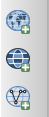
Figure 1: Click on one of the Add server layer icons that corresponds with the server type you want to add (WMS, WCS, WFS).
In the Add Layer from a Server window, click on Load and select the xml file with the list of server URLs.

Figure 2: Load the xml file by clicking on Load.
The imported server URLs should appear in the dropdown list. Connect to a server by selecting it from the dropdown list and then clicking on Connect. Next, select the layer(s) you want to add to your project and click on Add.

Figure 3: Connect to a server and add a layer to your project.
Close the Add Layer from a Server window, once you are done.
2 Importing a list of server URLs to QGIS 3
Import the xml files into QGIS by launching QGIS and clicking on the Open Data Source Manager symbol beneath the New File symbol.

Figure 4: Open the Data Source Manager
Then click on the tab of the server type (WMS, WCS or WFS) you want to edit and click on Load. Next, select the downloaded xml file that matches the selected server type (WMS => wmsserver.xml, WFS => wfsserver.xml).

Figure 5: Inside the Data Source Manager
Now you can select one of the imported server from the dropdown list and connect to it by clicking on Connect. Select a layer and click on Add.

Figure 6: Connecting and adding a web resource